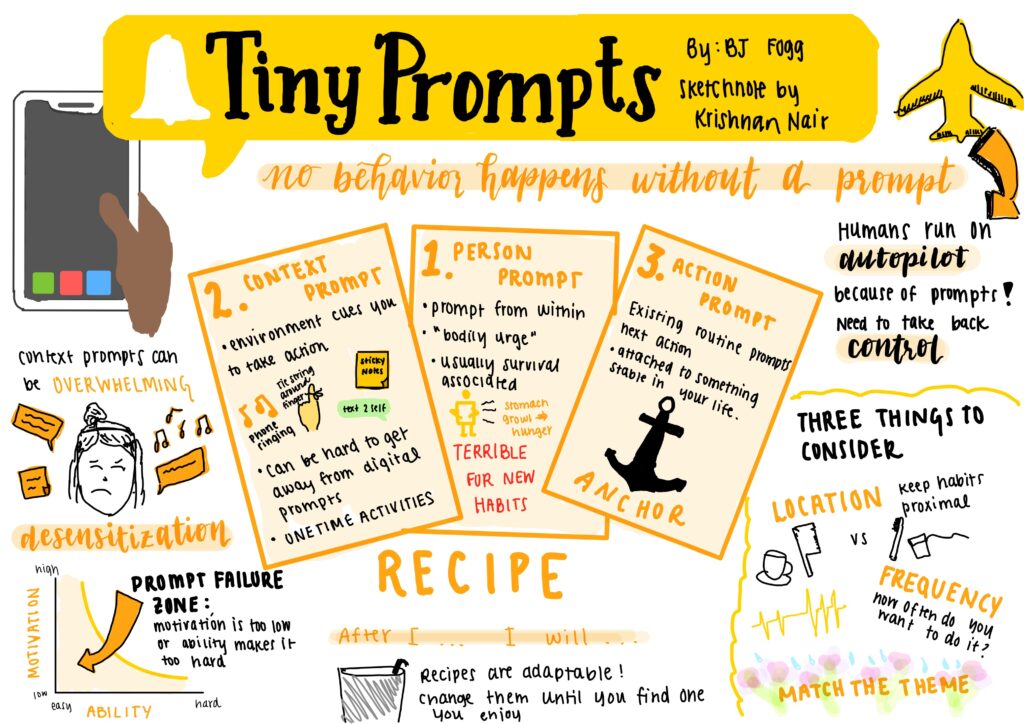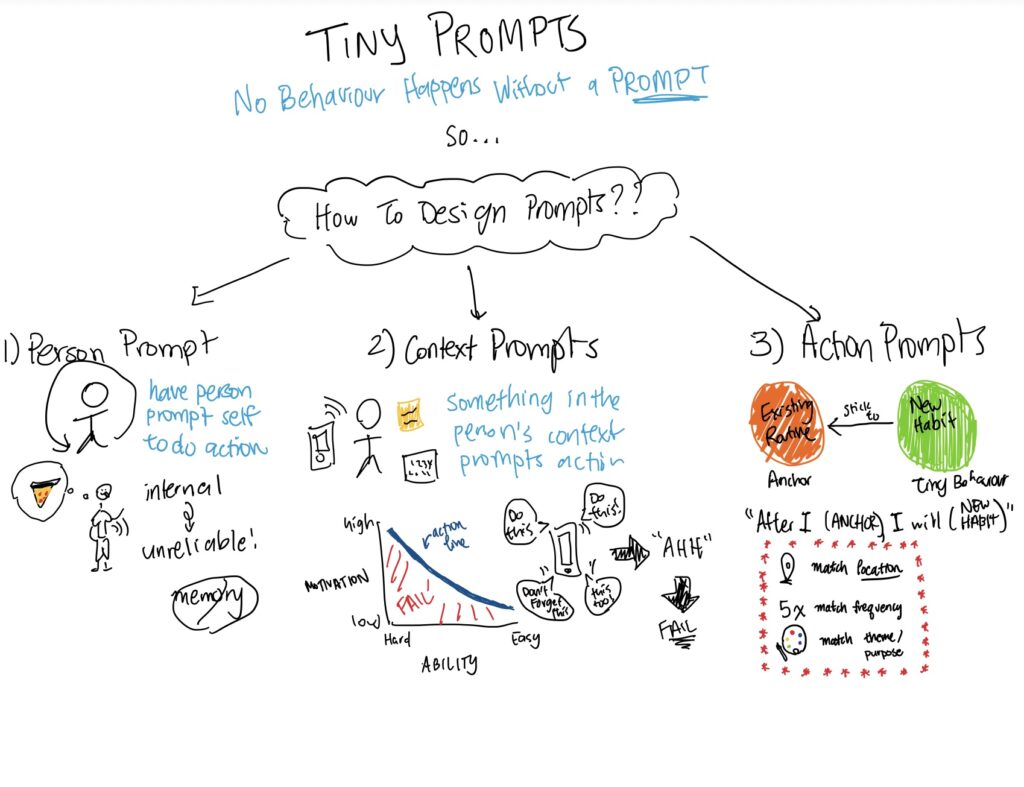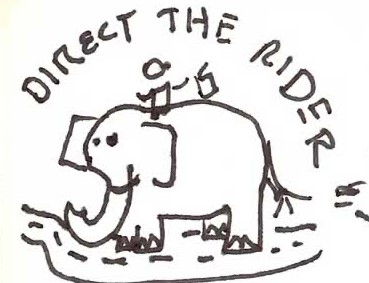Clickable Prototype:
Our team worked together to build a clickable prototype on Figma for our mobile app, GoTouchGrass. GoTouchGrass reminds users at a customizable rate to go outside and complete a daily photo-based challenge to ultimately create a fun collage at the end of the week to recap their outdoor experiences. The daily challenges serve as the primary nudge to get users outside, but midday reminders and sunset alerts provide additional reminders as well. Our prototype highlights the following features:
- Onboarding
- Completing Daily Challenge
- Viewing Profile
- Viewing Weekly Recaps
- Updating Settings
Usability Test Script:
Below is our script for usability testing:
Introduction
[open mobile app to the Home Screen]
Hi, ___________. My name is ___________, and I’m going to be walking you through this session today.
Before we begin, I have some information for you, and I’m going to read it to make sure that I cover everything. You probably already have a good idea of why we asked you here, but let me go over it again briefly. We’re asking people to try using a mobile app that we’re
working on so we can see whether it works as intended. This mobile app is being developed as a project for our class Design For Behavior Change.
The session should take about an hour. The first thing I want to make clear right away is that we’re testing the app, not you. You can’t do anything wrong here. In fact, this is probably the one place today where you don’t have to worry about making mistakes.
As you use the app, I’m going to ask you as much as possible to try to think out loud: to say what you’re looking at, what you’re trying to do, and what you’re thinking. This will be a big help to us. Also, please don’t worry that you’re going to hurt our feelings. We’re doing this to improve it, so we need to hear your honest reactions.
If you have any questions as we go along, just ask them. I may not be able to answer them right away, since we’re interested in how people do when they don’t have someone sitting next to them to help. But if you still have any questions when we’re done I’ll try to answer them then. And if you need to take a break at any point, just let me know.
With your permission, we’re going to record what happens on the screen and our conversation. The recording will only be used to help us figure out how to improve the app, and it won’t be seen by anyone except the people working on this project. And it helps me, because I don’t have to take as many notes. If you would, I’m going to ask you to sign a simple Consent Form for us. It just says that we have your permission to record you, and that the recording will only be seen by the people working on the project.
[Give them Consent Form to sign]
Do you have any questions so far?
Background Questions
OK. Before we look at anything, I’d like to ask you just a few quick questions.
- First, what’s your occupation? What do you do all day?
- What kind of mobile device (or devices) do you use, like smartphones or a tablet?
- How frequently do you typically go outside?
- Are you satisfied with how frequently you currently go outside?
- How frequently do you ideally want to go outside?
First Screen Tour
OK, great. We’re done with the questions, and we can start looking at things. First, I’m going to ask you to open up the app labeled GoTouchGrass. Now, before you start doing anything, just look at the first screen and tell me what you make of it: what strikes you about it, what you think you can do with it, and what it’s for. Just look around and do a little narrative. You can scroll if you want, but please don’t “click” (or tap) on anything yet.
Tasks
Thanks. Now I’m going to ask you to try doing some specific tasks. I’m going to read each one out loud. And again, as much as possible, it will help us if you can try to think out loud as you go along.
[Each time the participant goes to a new screen, pause, and ask them to describe what each of the buttons do.]
Please explain what you think each of the buttons on this screen does.
[After a task is completed, ask the participant if the buttons did something different than expected.]
Did the buttons you interacted with do what you expected? If not, what was the difference?”
Task 1: Please show me how you would complete a daily challenge.
Task 2: Please show me how you would change your daily challenge if you wanted a new one.
Task 3: Please show me how you would access your weekly recap collage.
Task 4: Please show me how you would access the weekly recap for the week February 26 – March 4.
Task 5: Please show me how you would change your notifications to be every 2 hours.
How often would you want to receive notification to go outside?
Wrapping Up
During this session, did you experience any points of confusion? What were they?
What was your overall impression of the app?
Do you have any questions for me, now that we’re done?
I am going to stop the recording now.
[Stop recording]
Thank you for your time!