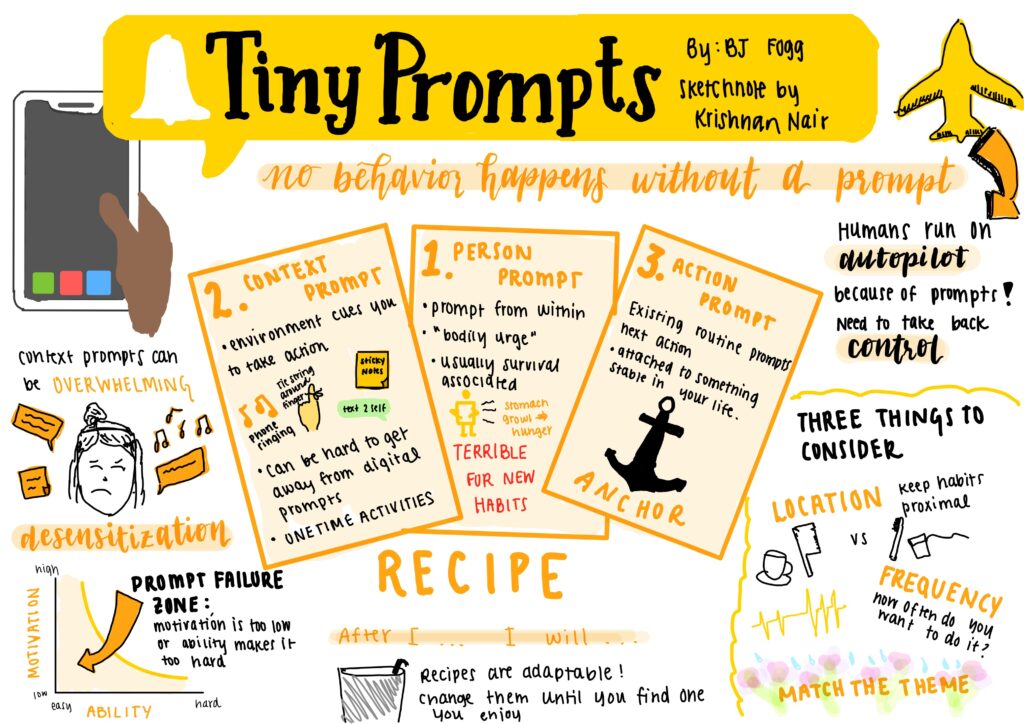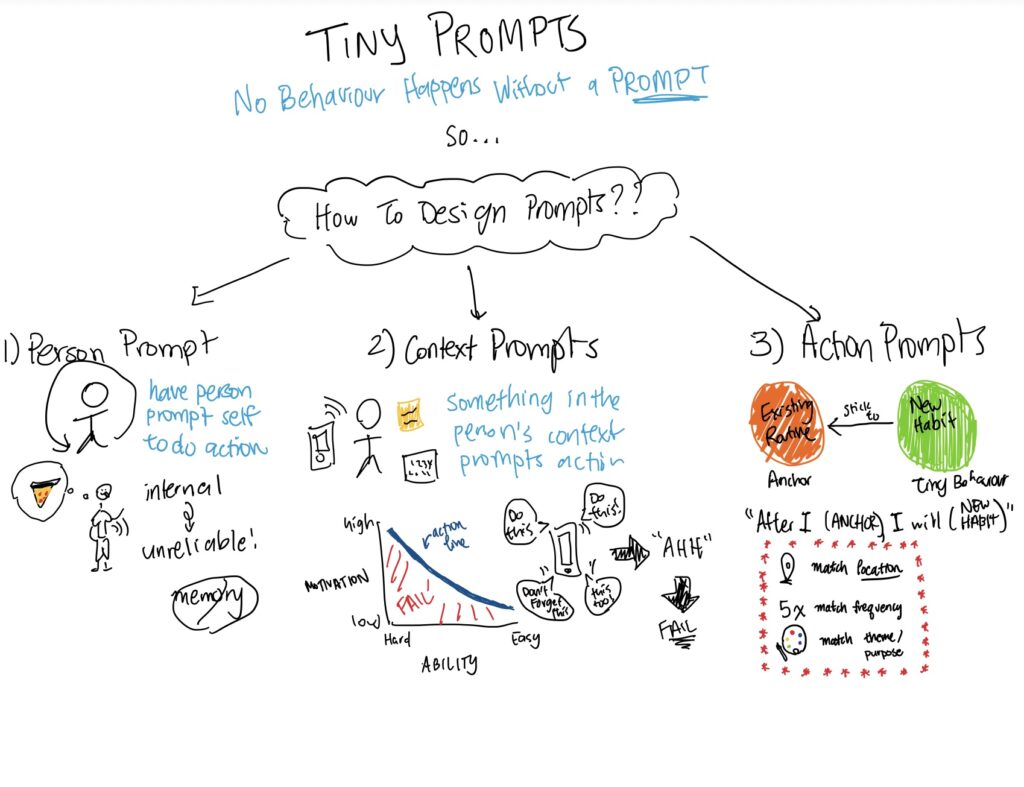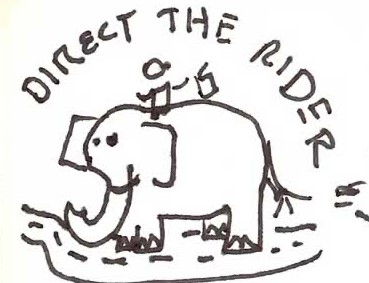Changing settings/preferences (Braedon)
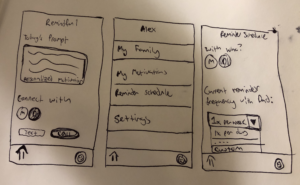
The user will begin on Remindful’s home screen. From here they will be able to use the bottom navigation bar to click on a picture/icon of themself. This will then bring the user to a page titled with their name. They will be able to change all of their preferences and settings from this page. I placed ‘My Family’, ‘My Motivations’, and ‘Reminder Schedule’ at the top of the list as these are all essential to the primary functions of our app. Settings are found just below these and will contain other key account items such as personal details and notification preferences. I then fleshed out a reminder schedule to see how a user would select frequency; the main question that came to mind when doing this is if a user would want a consistent repeating schedule or if they would want more irregular options (as seen with the ‘custom’ drop down item). It is also important to keep in mind that users may want to keep in touch with more than one family member, so it should be quick and easy to select which family member you are considering when changing preferences.
Login (Clara)
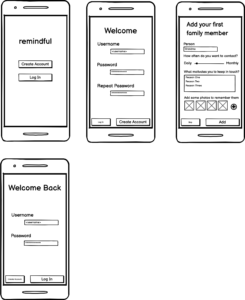
When the user first downloads the app, they will have the option to either log in or create a new account. If they log in, the process is quick and easy, taking them into their account as soon as a password and username is supplied. This allows them to immediately access the home page and logging features, and prioritizes user empowerment. If they need to create an account, the process is also quick – only a username and password are required. On both these screens it is possible to switch (e.g. switch to create an account when logging in, or switch to log in when creating an account). However, the buttons to switch functions are small and to the right, to de-emphasize them. After account creation, the user then has an additional step to add a family member immediately. This helps encourage the user to get started using the app at the same moment they create an account, and prevents the delay created by authenticating an account or requiring re logging in. However, the user is also able to skip this step, although the skip button is deprioritized in size and location, to encourage adding a family member.
Record of previous streaks/accomplishments (Isabelle)
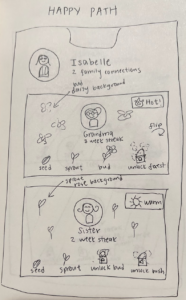
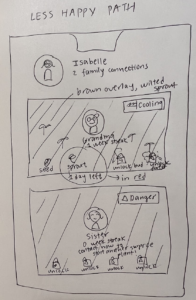
To help users feel a sense of pride and joy in forming positive communication habits with family, and feel that they are progressing towards something, Remindful allows users to track their “streaks” when they contact their family member multiple weeks in a row. We use the analogy of a plant to do this: for each family member, they get to nurture a plant (randomly generated – rose, daisy, carnation, etc. – with different ones for each family member) from seed to sprout to bud to fully grown. The family member profile card’s background is set to their current plant status to make this more visual. If users miss a week, their plant wilts and they can recover it by contacting their family member; we’ll have the corresponding visual warnings too, with the family member card background turning brown instead of green. Two missed weeks and their plant dies and they have to start the process all over again, with a newly generated mystery flower this time. We eventually want to add a link on the profile with their fully grown flowers that they can collect as they develop habits with more family members.
Logging after interaction (Minha)
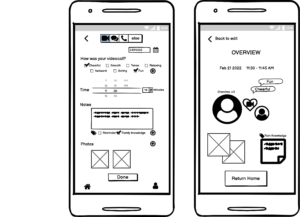
The back button at the top left and the navigation bar at the bottom can help the user know where they are in the app and quickly get to other screens if needed. The toggle bar and the date at the top should be pre-set automatically, which is quicker for the user to use, but at the same time provides the flexibility to change in case there’s been a change of plans or they’re not logging straight away after the chat. The user can highlight how the chat was overall by checking or adding keywords, which can also help with tracking patterns when aggregated. Entering time and duration should be intuitive. Notes can be categorized into different custom groups so that later it is easy to find and look through notes by topics or filters. Lastly, the user can add pictures, especially after video call or texting. When they press the ‘Done’ button, the app will take them to the next screen which will be the overview of the log, and after looking at what they entered at once, they can either go back to edit or finish by tapping ‘Return Home’. This second screen can be more spacious and use a more creative layout to give it a warm, personal look. Also, this second screen doesn’t have the bottom navigation bar since restricting the options to either going back to edit or going to the main page can prevent data loss between toggling between different pages, and keep the user focused on finishing this logging task.
App settings (Cat)
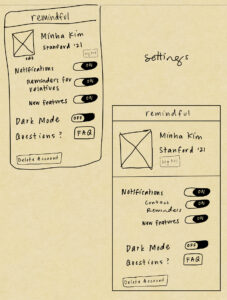
The user will have a simple interface for toggling notifications on Remindful. They can choose to turn push notifications off all together or turn off simply one aspect, such as reminders for relatives, new features, etc. This way the app allows for customization and ease of use. There is an area where you can edit your profile photo, name, and university to make the app feel more personalized to you. Questions, dark mode, etc. will all be available here. This will be the screen that appears once you press “settings” in Braedon’s sketchy screen. For future iterations of the design, we could have the profile information be separate from the settings of the app, since those are two different types of user personalization.