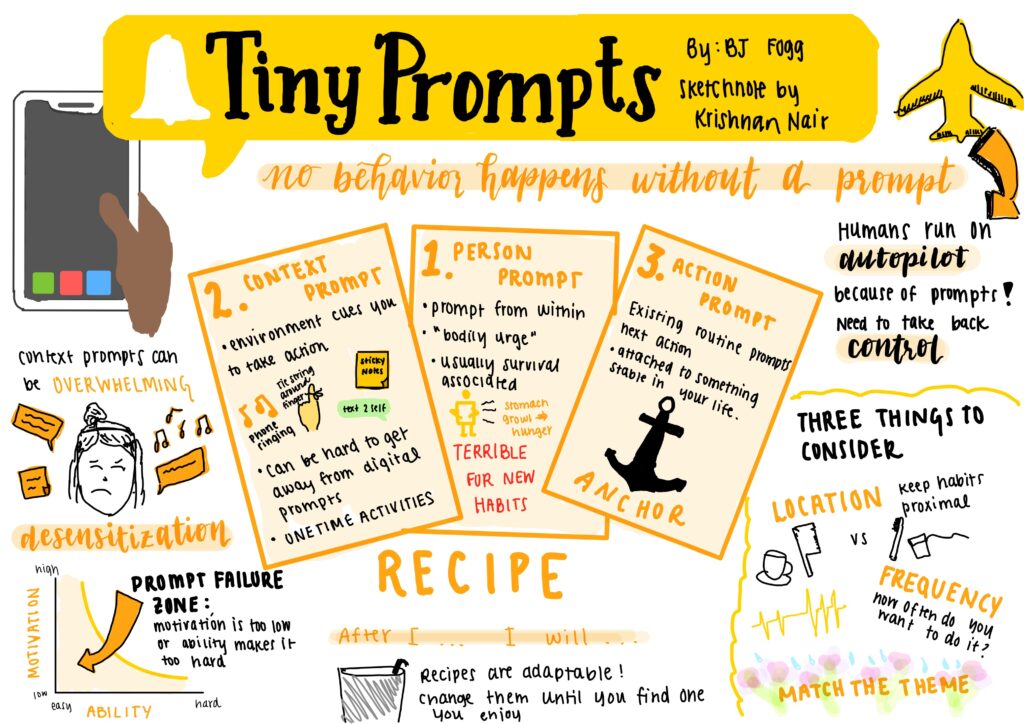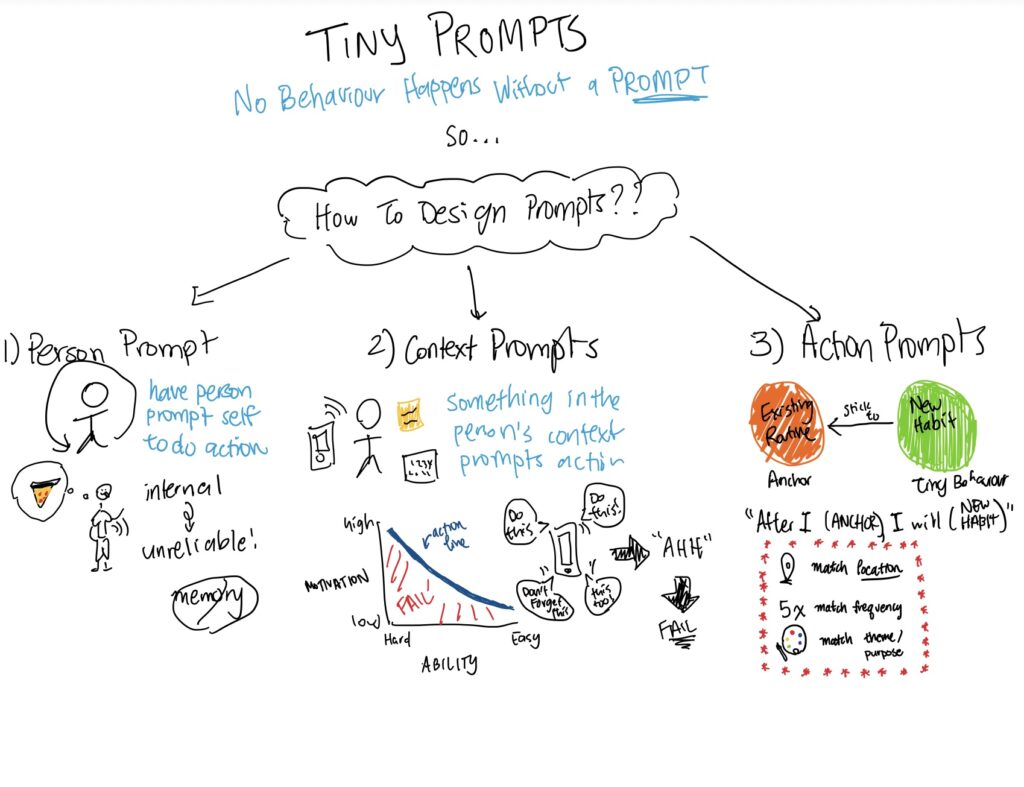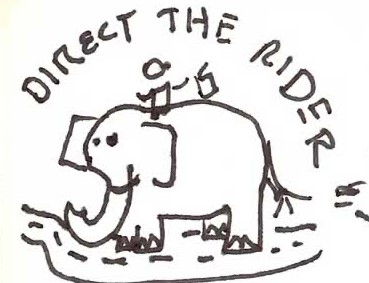CS 247B: Design for Behavior Change
Team 15: Mindful Movements
Amantina Rossi, Uma Phatak, Nadia Wan Rosli, Melody Fuentes, Rui Ying
Clickable Prototype
Our clickable prototype was built using Figma and visualizes how an iPhone user would interact with the app. The prototype is clickable to the extent that a user can complete all of the critical task flows, though complete functionality like a working keyboard or real-time timer was not included. However, this does not take away from a participants ability to interact with the app and complete the tasks. The user will start with the onboarding flow. A user can access the app from a “home screen” as well as simulate receiving a stretch notification.
Here is the link to the Figma prototype of our app; notice the different task flows on the left of the prototype window:
Goals
Higher level goals
-
- Find out if the user finds our app simple or stressful to use.
- Find out if the user wants to continue to use this app.
- Find out if the user can complete a movement flow.
- Find out if the user can set up reminders.
More granular goals
- Is the onboarding process intuitive / too long / too complicated?
- Is the timer intuitive / useful / distracting?
Target Users
- Occupied people who want to move to improve physical health and reduce stress.
- People who have regular schedules, e.g. jobs with repeated schedules.
- AND people who have irregular schedules, e.g. students, retired individuals.
- People with an existing interest in mindfulness.
Ethical considerations
- Adults, not children.
- People of different abilities (mobility impairment, etc.), but we do not have the resources to incorporate that in our design process.
The following script is adapted from Rocket Surgery Made Easy
© 2013 Steve Krug
Instructions
| ❑ The mobile device should be open to something “neutral,” like the device’s Home screen |
Hi, ___________. My name is ___________, and I’m going to be walking you through this session today.
Before we begin, I have some information for you, and I’m going to read it to make sure that I cover everything.
You probably already have a good idea of why we asked you here, but let me go over it again briefly. We’re asking people to try using a mobile app that we’re working on so we can see whether it works as intended. The session should take about twenty minutes.
The first thing I want to make clear right away is that we’re testing the app, not you. You can’t do anything wrong here. In fact, this is probably the one place today where you don’t have to worry about making mistakes.
As you use the app, I’m going to ask you as much as possible to try to think out loud: to say what you’re looking at, what you’re trying to do, and what you’re thinking. This will be a big help to us.
Also, please don’t worry that you’re going to hurt our feelings. We’re doing this to improve it, so we need to hear your honest reactions.
If you have any questions as we go along, just ask them. I may not be able to answer them right away, since we’re interested in how people do when they don’t have someone sitting next to them to help. But if you still have any questions when we’re done I’ll try to answer them then. And if you need to take a break at any point, just let me know.
With your permission, we’re going to record what happens on the screen and our conversation. The recording will only be used to help us figure out how to improve the app, and it won’t be seen by anyone except the people working on this project. And it helps me, because I don’t have to take as many notes.
Also, there are a few people from the design team observing this session in another room. (They can’t see us, just the screen.)
If you would, I’m going to ask you to sign a simple permission form for us. It just says that we have your permission to record you, and that the recording will only be seen by the people working on the project.
| ❑ Give them a recording permission form and a pen
❑ While they sign it, START the SCREEN RECORDER on your laptop |
Do you have any questions so far?
Questions
- Before we look at anything, I’d like to ask you just a few quick questions.
First, what’s your occupation? What do you do all day?
What kind of mobile device (or devices) do you use, like smartphones or tablets?
What kinds of things do you spend time doing on your mobile devices?
Do you have any favorite mobile apps?
First Screen Tour
OK, great. We’re done with the questions, and we can start looking at things.
First, I’m going to ask you to open up the app on the Figma website.
Now, before you start doing anything, just look at the first screen and tell me what you make of it: what strikes you about it, what you think you can do with it, and what it’s for. Just look around and do a little narrative.
You can scroll if you want, but please don’t “click” (or tap) on anything yet.
| ❑ Allow this to continue for two or three minutes, at most. |
Tasks
Thanks. Now I’m going to ask you to try doing some specific tasks. I’m going to read each one out loud.
I’m also going to ask you to do these tasks without consulting anything external. We’ll learn a lot more about how well the app works that way.
And again, as much as possible, it will help us if you can try to think out loud as you go along.
| ❑ Hand the participant the onboarding scenario, and read it aloud.
❑ Allow the user to proceed until you don’t feel like it’s producing any value or the user becomes very frustrated. ❑ Repeat for each task or until time runs out. |
Task 1: Onboarding
We would like you, a first-time user, to go through the onboarding process of our app and set up things as you like. Please start from the first screen and stop when you think you’ve completed the task.
Task 2: Movement Flow
Finally, we would like to see how you think you would complete a movement flow? Please start from the home screen and stop when you think you’ve completed the task.
Task 3: Editing Reminder Settings
Can you show me how you think you would edit the reminder settings that were just set up? Please start from the home screen and stop when you think you’ve completed the task.
Probing
Thanks, that was very helpful.
Was there anything in particular that was confusing? Anything you wish had been in the app?
If you’ll excuse me for a minute, I’m just going to see if the people on the team have any follow-up questions they’d like me to ask you.
| ❑ Talk to the other teammates to see if the observers have any questions.
❑ Ask the observers’ questions, then probe anything you want to follow up on. |
Wrapping Up
Do you have any questions for me, now that we’re done?
| ❑ Give them their incentive, or remind them it will be sent to them.
❑ Stop the screen recorder and save the file. ❑ Thank them and escort them out. |