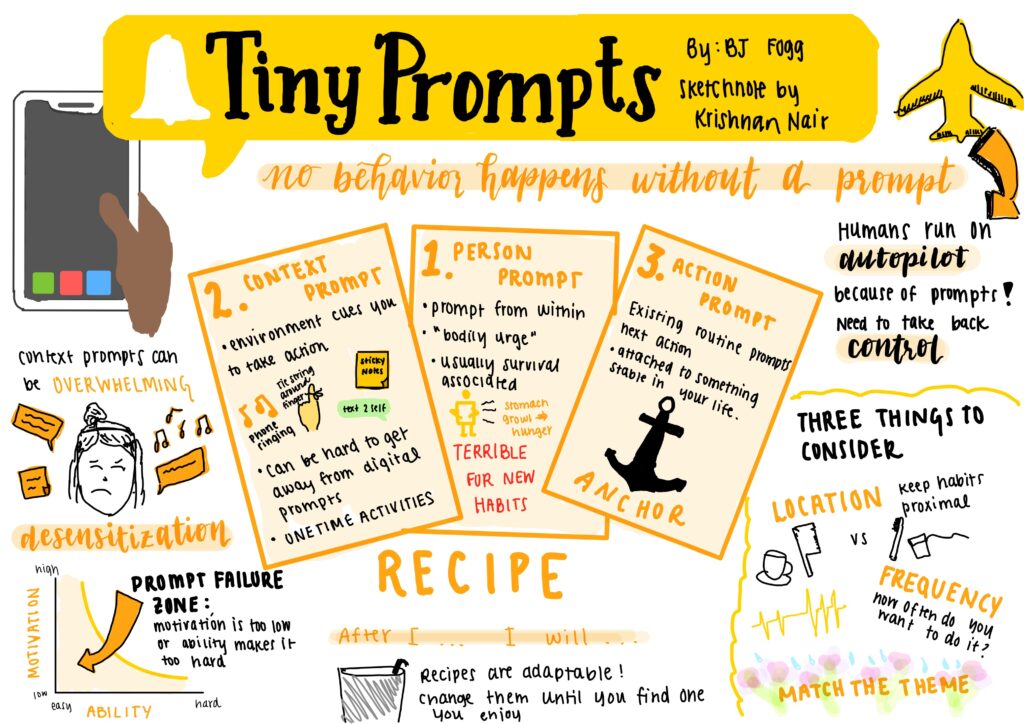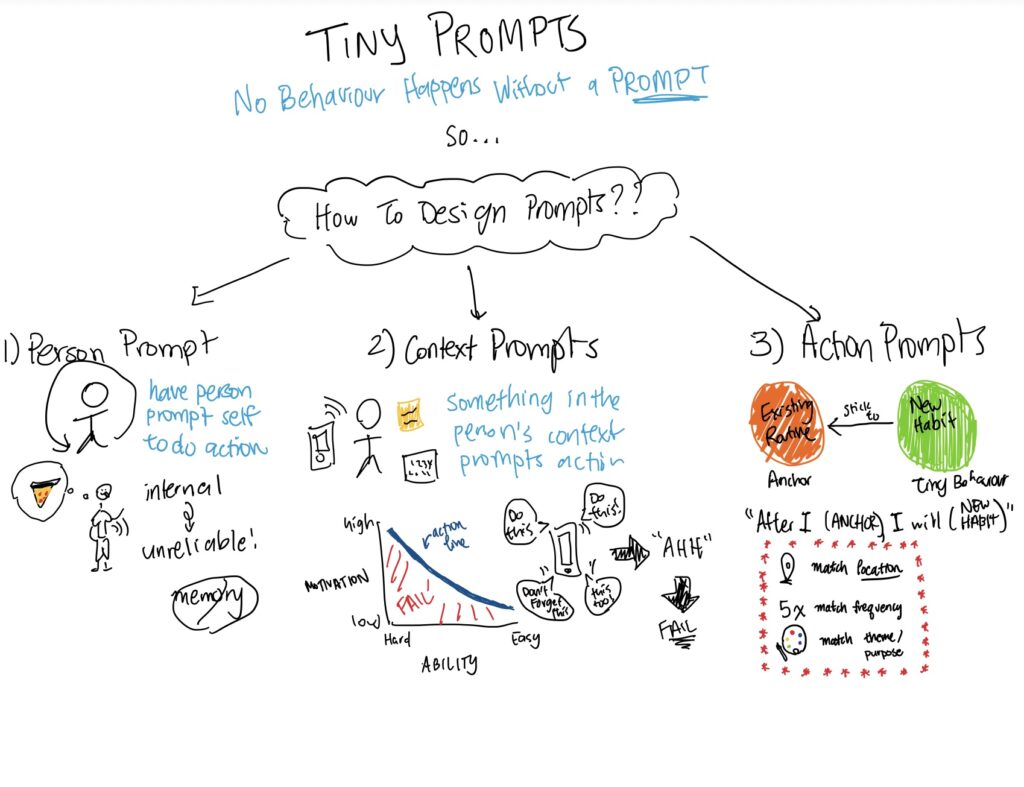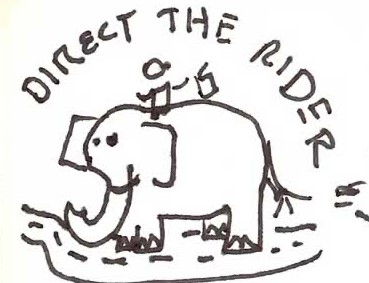In 9B, we conducted usability testing for a mobile app, “Divert.” Afterward, we compiled a list of problems that users encountered and we ideated some solutions:
- Severity: severe
- Issue: Users can’t tell which app was chosen for an intervention nor whether multiple apps could be chosen for a single intervention.
- Solution: Have an icon (the app logo) on the intervention rather than naming it “Intervention 1.” Allow users to click on multiple interventions and highlight the icon once clicked
- Severity: severe
- Issue: The screen time stats page was confusing for users. They couldn’t tell what the icons and colors meant, nor did they understand what the charts were measuring.
- Solution: Make sure there’s a legend/label for the axes and an explanation for the different colors.
- Severity: severe
- Issue: When users add an intervention, the home page says “no data yet” since no intervention has been added in the flow yet. However, people testing our prototype don’t get to see what the data would actually look like over time.
- Solution: Fill data sections with realistic dummy data and add pre-filled interventions so that users get to see what the app looks like in action.
- Severity: moderate
- Issue: The home screen is not intuitive. It isn’t obvious what should be there, especially because there’s just a block saying “no data yet.”
- Solution: Redesign the home screen. The top half will be a chart of screen time progress data. If you slide the top portion, then a circle with a streak of screen time reduction days appears. The bottom half will be the list of interventions.
- Severity: moderate
- Issue: Users couldn’t tell which part of the app they were in, making the navigation bar unhelpful.
- Solution: Add a drop shadow to the navigation bar representing where the user is currently at.
- Severity: moderate
- Issue: Users could not tell which app a specific intervention was for.
- Solution: Each intervention will display the associated app logo and name.
- Severity: trivial
- Issue: Swiping to delete and edit an intervention is not intuitive since the pencil and trash icons are hidden otherwise.
- Solution: To facilitate intervention changes, users can simply click the three dots at the far right of an intervention bar.