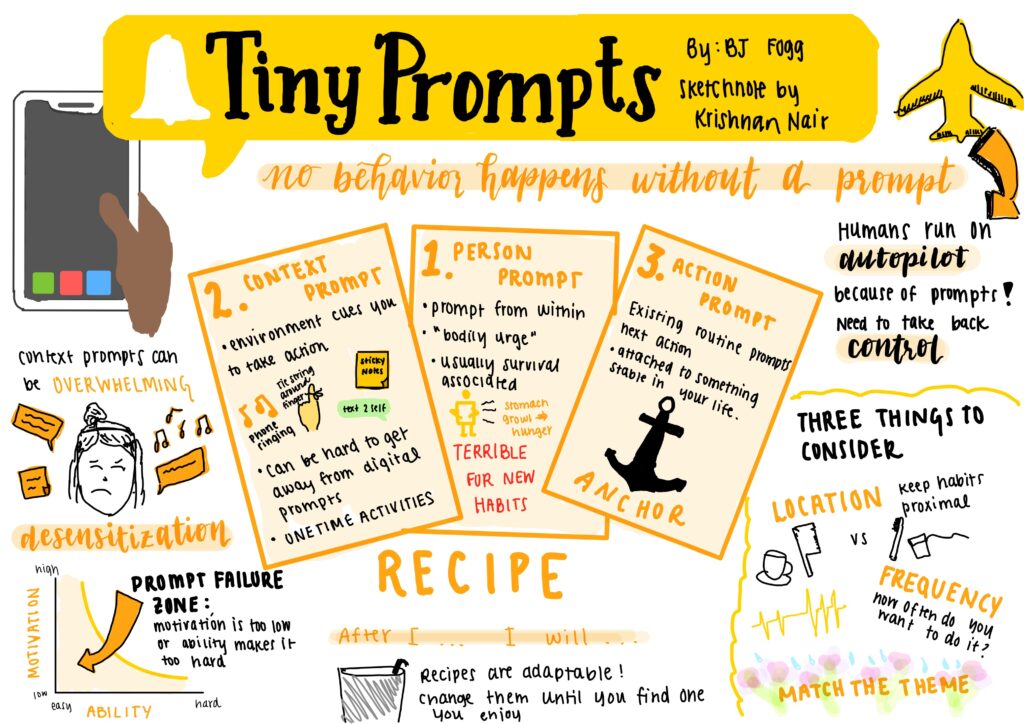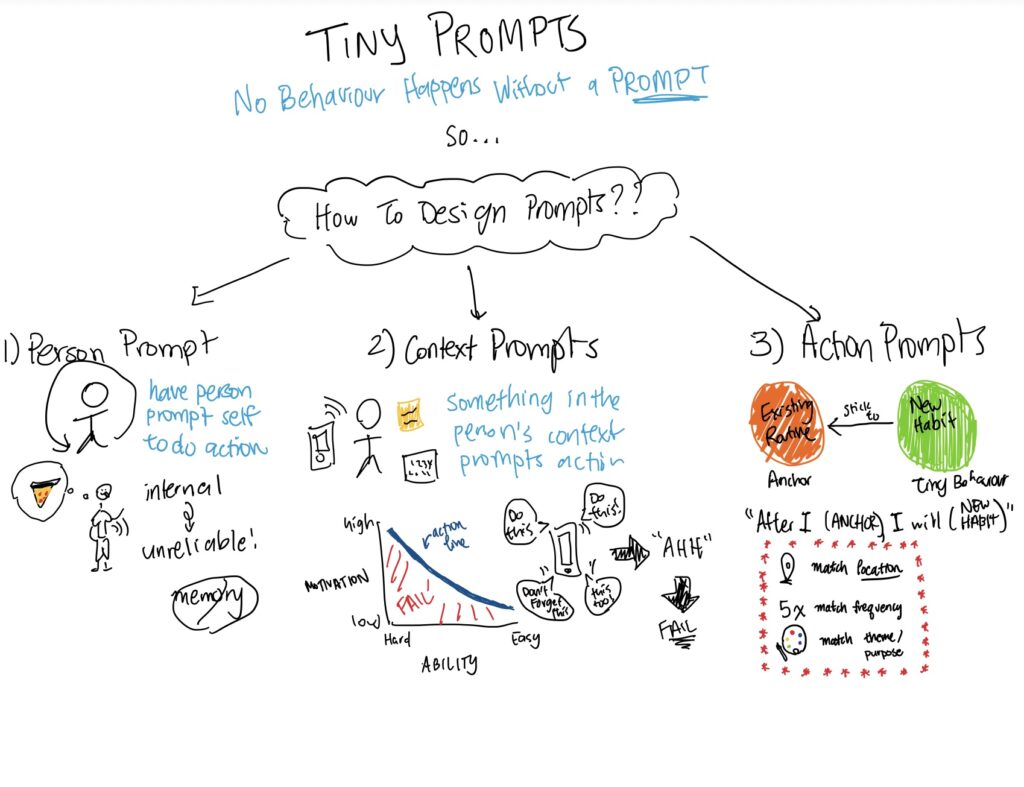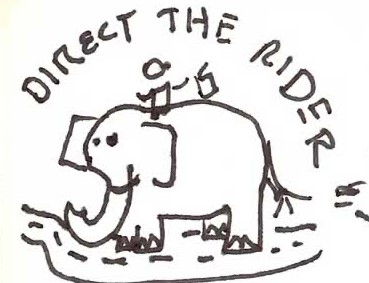Summary
After designing our clickable prototype in Figma, we conducted usability tests. These tests provided insight on screens that were not intuitive for users, as well as potential accessibility issues. Overall, it was clear that there was a need for more transparent and clear instruction and guidance throughout the app to make navigation more seamless.
Testers
We conducted usability tests with 3 Stanford University students. These students included 2 women and 1 man.
Tasks
We had participants think aloud while completing the following tasks:
- Complete the onboarding process
- Explore break suggestion options
- View your break statistics
- Send a friend a reminder
Severe Issues
Issue 1: Confusion About Statistics Screens
We received feedback indicating confusion about what the graphs represent, as well as what their main takeaways were supposed to be. To address this, we added more axis labels and titles so users are able to better understand what they are viewing. We also added a brief statement at the top of the page to provide more information and guidance. We also made design changes to make the pages more intuitive, such as rearranging the statistics in the top row (e.g., combining “Done” and “4” into “Done: 4” in one box) and adding a calendar date-picker for users.
Issue 2: Limited Options in the Break Reminder Preferences
Accessibility issues were raised about the types of breaks listed in our preferences. Thus, we added more options for types of physical stretches and mental stretches to provide users with more options. To reflect this, we also added an additional break reminder in the “Notifications” flow that did not require physical movement to demonstrate the variety in reminders that we offer.
Moderate Issues
Issue 1: Needed Transition/Confirmation Screens
Participants noted abrupt jumps from screen to screen that were jarring. Specifically, this was seen in the onboarding process and after users clicked “I’m Done” on a break action. To tackle the lack of indication that the onboarding was completed before directing users to the main landing page, we created an additional confirmation screen notifying the user that they have completed the onboarding process. This allows for a smoother transition between the screens. We added a similar confirmatory, celebratory screen to transition users from the break pop-up back to their work session.
Issue 2: More Description/Guidance for Users
Participants were confused about the purpose of certain features, as well as the product. For instance, participants wanted more information about the product and its purpose on the welcome page. Similarly, they were confused about why they would add friends, as well as what exactly a “nudge” is. In accordance with this, we changed “nudge” to “remind” throughout the app to be more clear. We also added a brief slogan to our onboarding screen to provide more insight on the app’s purpose, as well as more detailed instructions for adding friends.
Trivial Issues
Issue 1: Some Broken Buttons, Some Hard-to-Read Buttons
A couple of buttons throughout the prototype did not lead to anything, and others were difficult to read due to the font being smaller. We made sure to go through our entire prototype to ensure all of the buttons were functional and consistent across all the screens in terms of style.
Issue 2: Small Shifts Between Adjacent Screens
We found inconsistencies in the Statistics Flow, Onboarding Flow, and Friends Flow where certain components would shift slightly between clicks, creating a confusing user experience. As a result, we thoroughly checked the positions of all of the elements and screens and adjusted them so that everything was properly aligned.