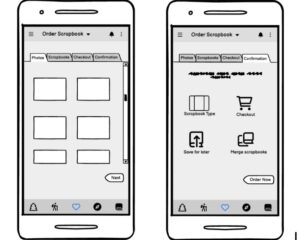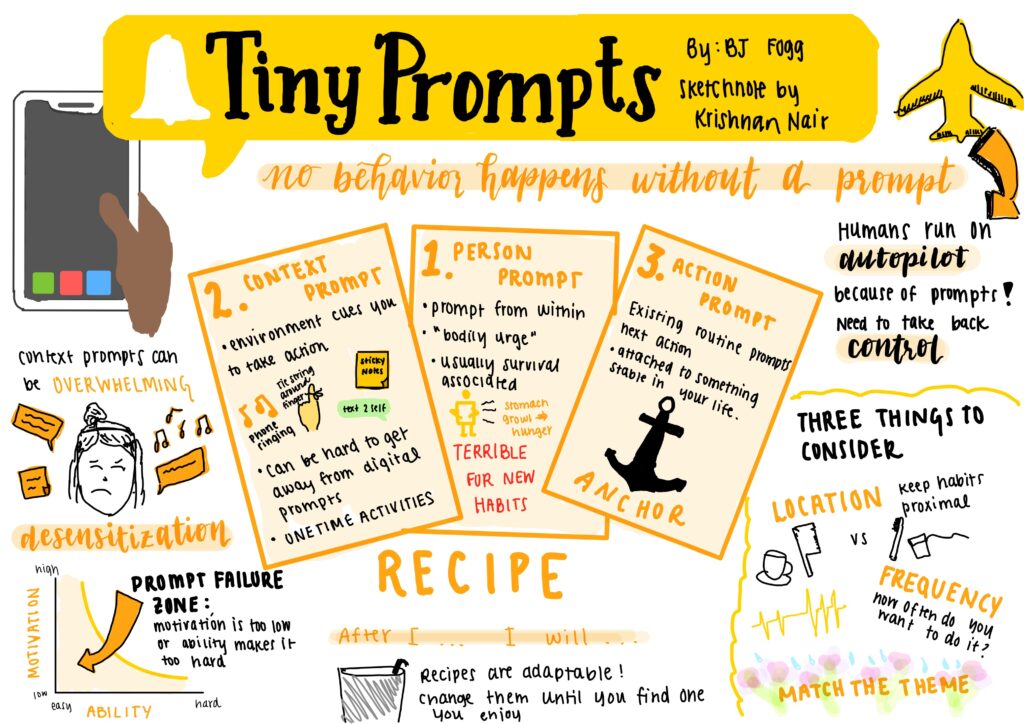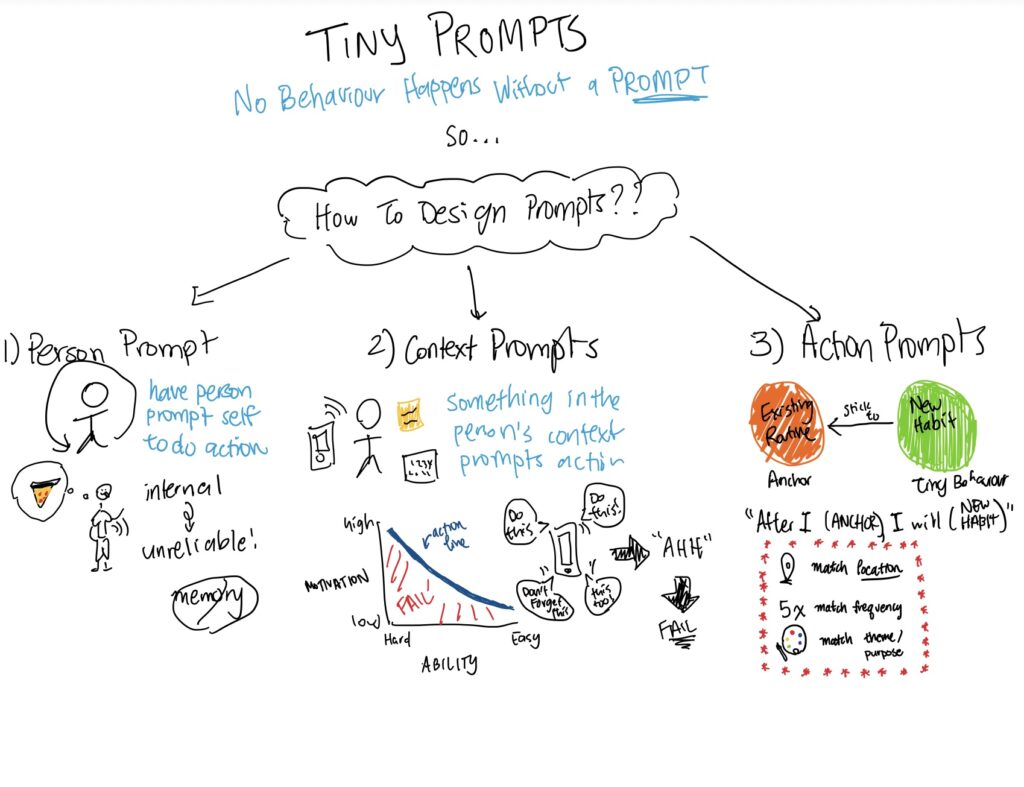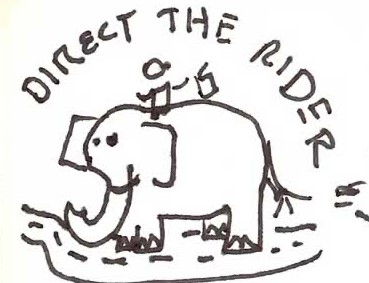Landing Page (not signed in) / Sign in
We wanted to keep the landing page simple, but elegant, hence the minimalism. We wanted to make it easy for the user to sign in or create an account, so these are the only two buttons on the screen. The login page is simple and familiar, so the user wouldn’t have to learn to navigate an unfamiliar layout to use our application.
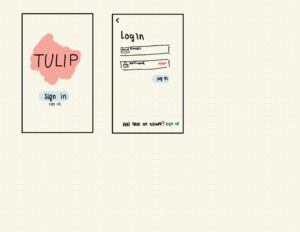
Forgot password
The forgot password page borrows from current designs. It makes it easy for the user to change their password by only asking for an email address. We also wanted to have more pages with less in the page to not overwhelm the user
. 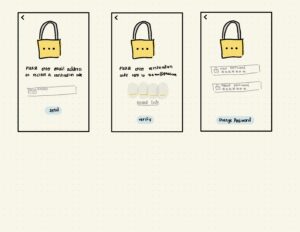
Sign up (new profile)
Creating an account should not look daunting. Hence the first page only asks for the user’s name, email and password. We also add white space to emphasize the simplicity of creating an account. For adding notifications, we again borrow from current designs like Apple’s alarm setting design. The bubbles with weekdays makes it easier for the user to set a recurrent timed reminder since the user likely has a similar schedule some days of the week. We again use more pages here so the task of creating an account looks simple.
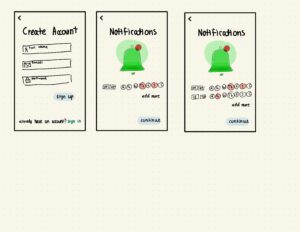
Sign out
Signing out will be a part of the settings menu as that is a familiar and regularly used structure in a majority of apps. We will verify that the user wants to sign out because signing out will cause our app to lose the ability to notify/remind the user about it and having to sign back in after accidentally signing out can cause users to abandon the app altogether.
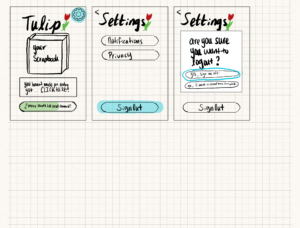
Settings/ Privacy settings
The user will access all their settings by clicking on the gear button in the top right corner. The gear button is a commonly used icon to represent settings. The location of the button is in a familiar easy to access spot. The Settings page will redirect users to the notification or privacy setting page in order to keep a sleek, easy to understand design.
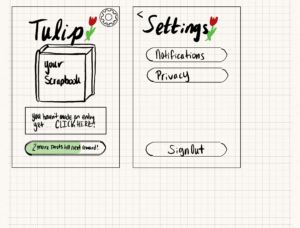
Landing page (signed in)
Our landing page will feature our logo, the user scrapbook, a quick entry maker/reminder button, rewards progress tracker, and the settings button. The user will be able to access their scrapbook by pressing on the book icon. The user will be encouraged to make their daily entry and can go straight to drafting an entry with the button to make entries a seamless process. The user is also motivated to keep up the habit long term by the sticker reward progress bar which will showcase the stickers they have currently earned and how many more entries they need to make to earn another sticker!
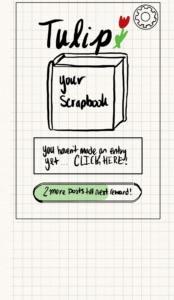
New entry
For inputting a new entry, we wanted to make sure the central focus was on inputting an entry through the app’s camera, and thus the “add from camera roll” button is smaller within the second screen. From there, once a photo is taken, you have the option to retake it, add stickers, and/or add a caption. There are several different grid layouts for this particular screen, which are underneath the four main screens. From there, if you choose to add stickers, there is one possible layout for adding stickers (the fourth screen), although there is also a separate sketchy screen for specifically stickers below.
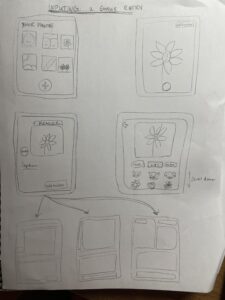
Stickers
We decided to go with a progress bar for stickers, so people know exactly how many posts they have left before they unlock their next sticker. The rationale behind this is so people will keep coming back to the app to earn rewards. The yellow and green colors align with our app’s color palette, and the overall big progress bars as well as the big question mark make it easy for the user to quickly grasp how much longer they have left before the next sticker.
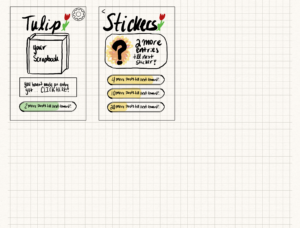
Order scrapbook
For ordering a scrapbook, the design choice was the tab-bar style selections for photos, scrapbook options, checkout, and confirmation. Below are two tabs, photos and confirmation, done with Balsamiq Cloud. We went with a straightfoward design that employs the maximum usage out of whitespace. In the confirmation page, each icon serves a purpose in encouraging the user to stay longer on the app to decide how they want to customize their scrapbooks and photos.